





Save Post
- Save Post: Allows you to bookmark the post for later viewing Tap on to "Save" button, ensuring you can easily access it again.
- Repost: Allows users to share posts they find interesting with their own network.
- Hide Post: Lets you hide the post from your feed, customizing your viewing experience based on your preferences.
- Report: Provides a mechanism to flag the post if it violates community guidelines or is deemed inappropriate.
Why you Seen this Post: In Tepnot, when a contact shares a post that you view, you can find insights in the “Why You’re Seeing This Post” section. This feature provides transparency by explaining the reasons behind the post’s visibility to you. It may include factors such as mutual connections, or groups you both belong to, enhancing your understanding of why certain posts appear in your feed.
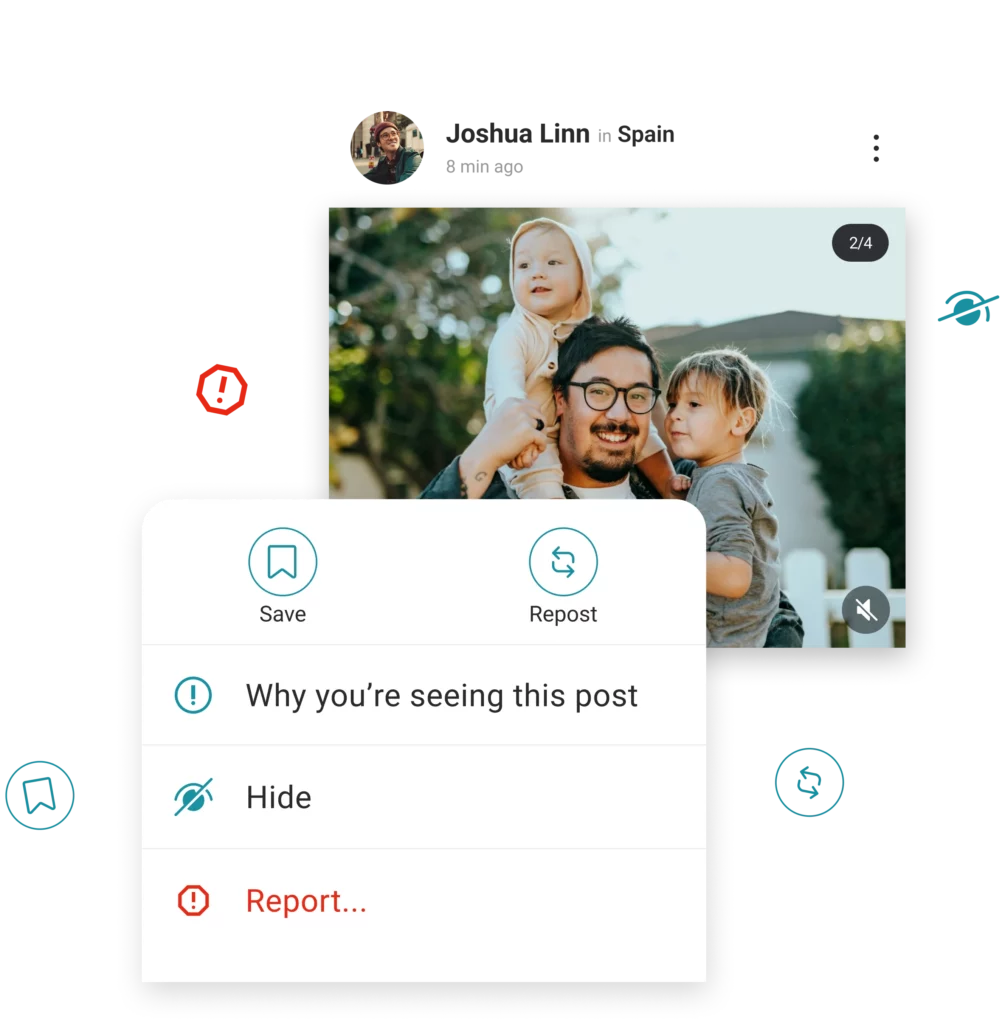
Save Post






Why you're Seeing this Post
In Tepnot, when a contact shares a post that you view, you can find insights in the “Why You’re Seeing This Post” section. This feature provides transparency by explaining the reasons behind the post’s visibility to you. It may include factors such as mutual connections, or groups you both belong to, enhancing your understanding of why certain posts appear in your feed.
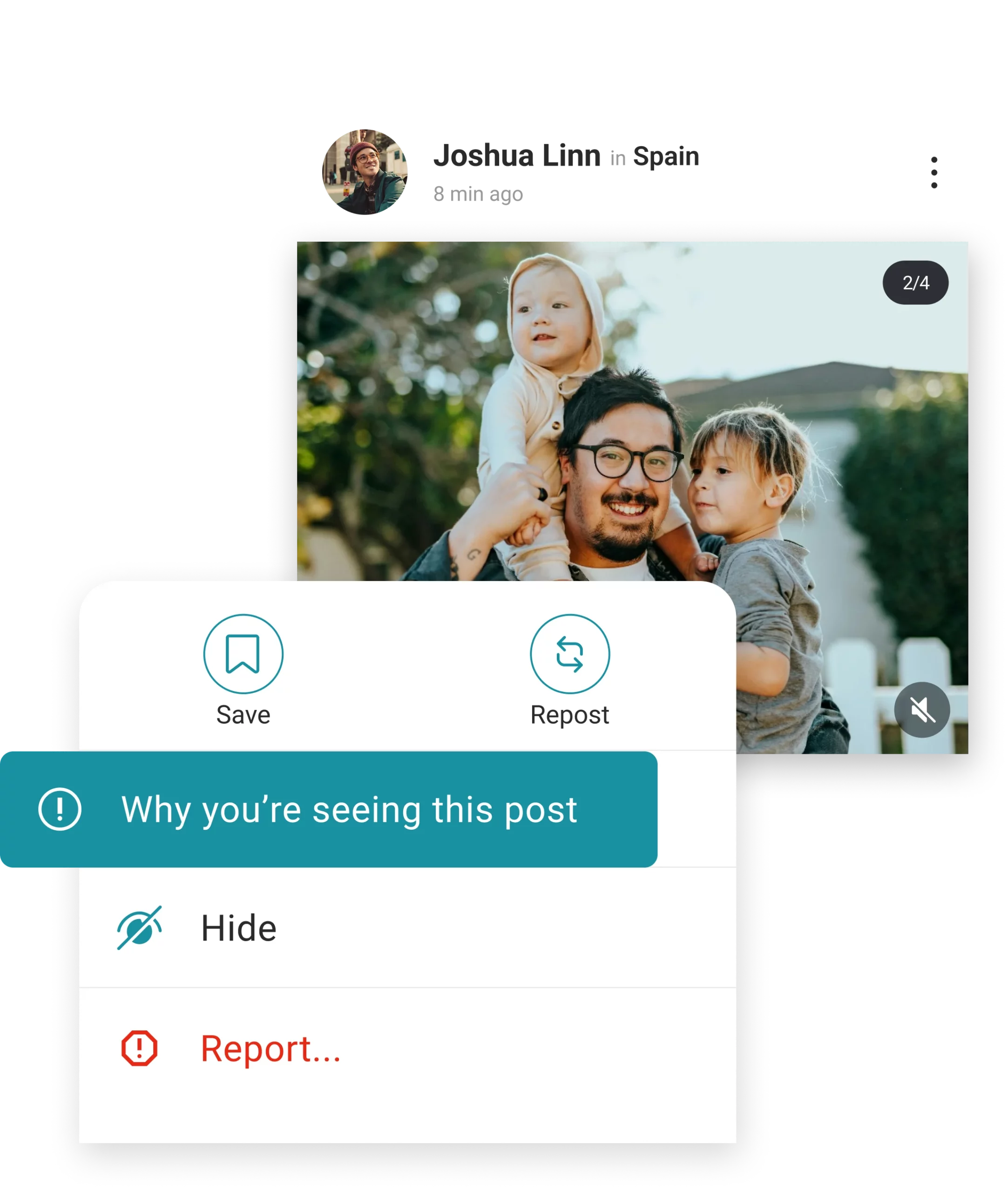
Why you're Seeing this Post
In Tepnot, when a contact shares a post that you view, you can find insights in the “Why You’re Seeing This Post” section. This feature provides transparency by explaining the reasons behind the post’s visibility to you. It may include factors such as mutual connections, or groups you both belong to, enhancing your understanding of why certain posts appear in your feed.
Save Post
Allows you to bookmark the post for later viewing Tap on to “Save” button, ensuring you can easily access it again.
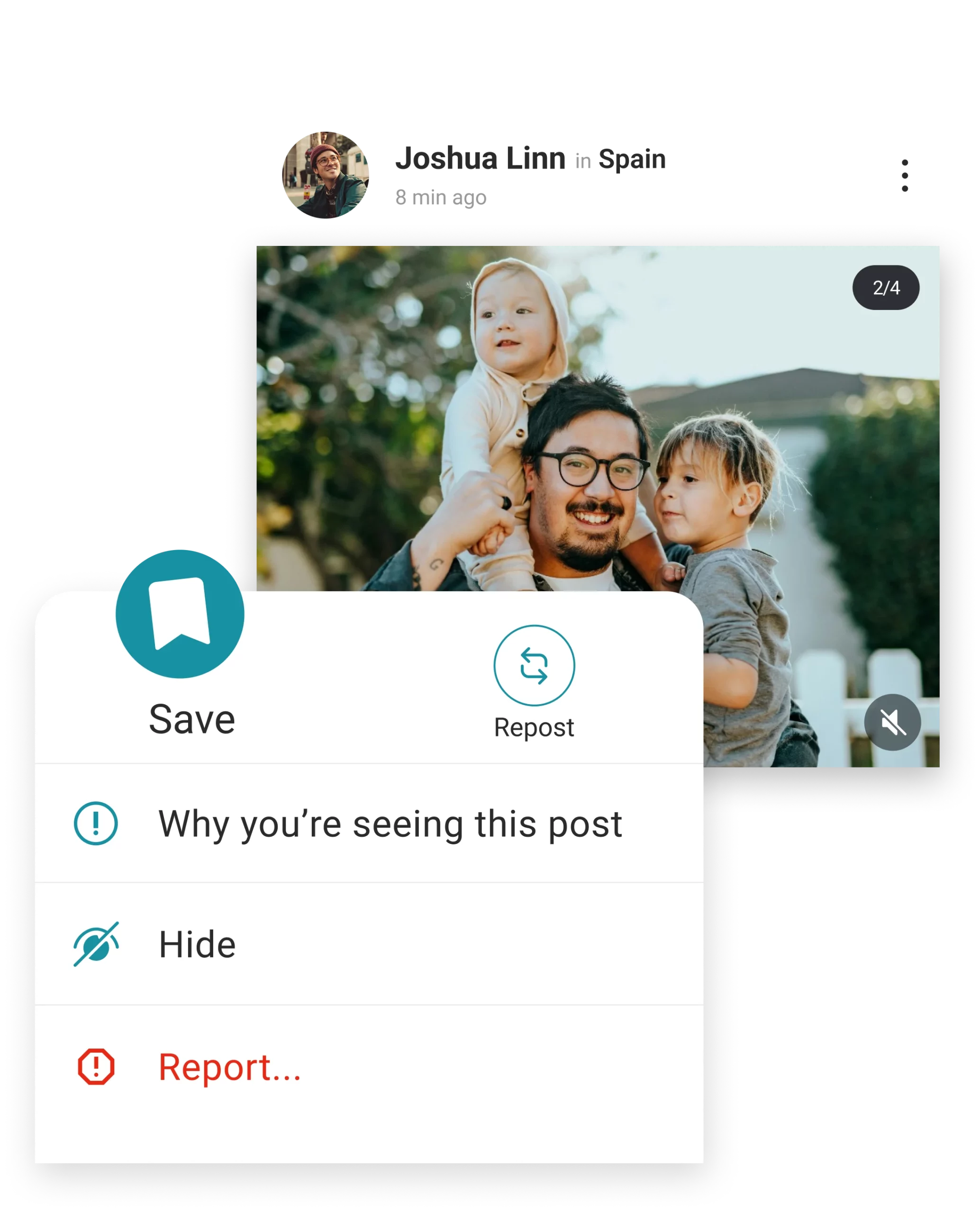
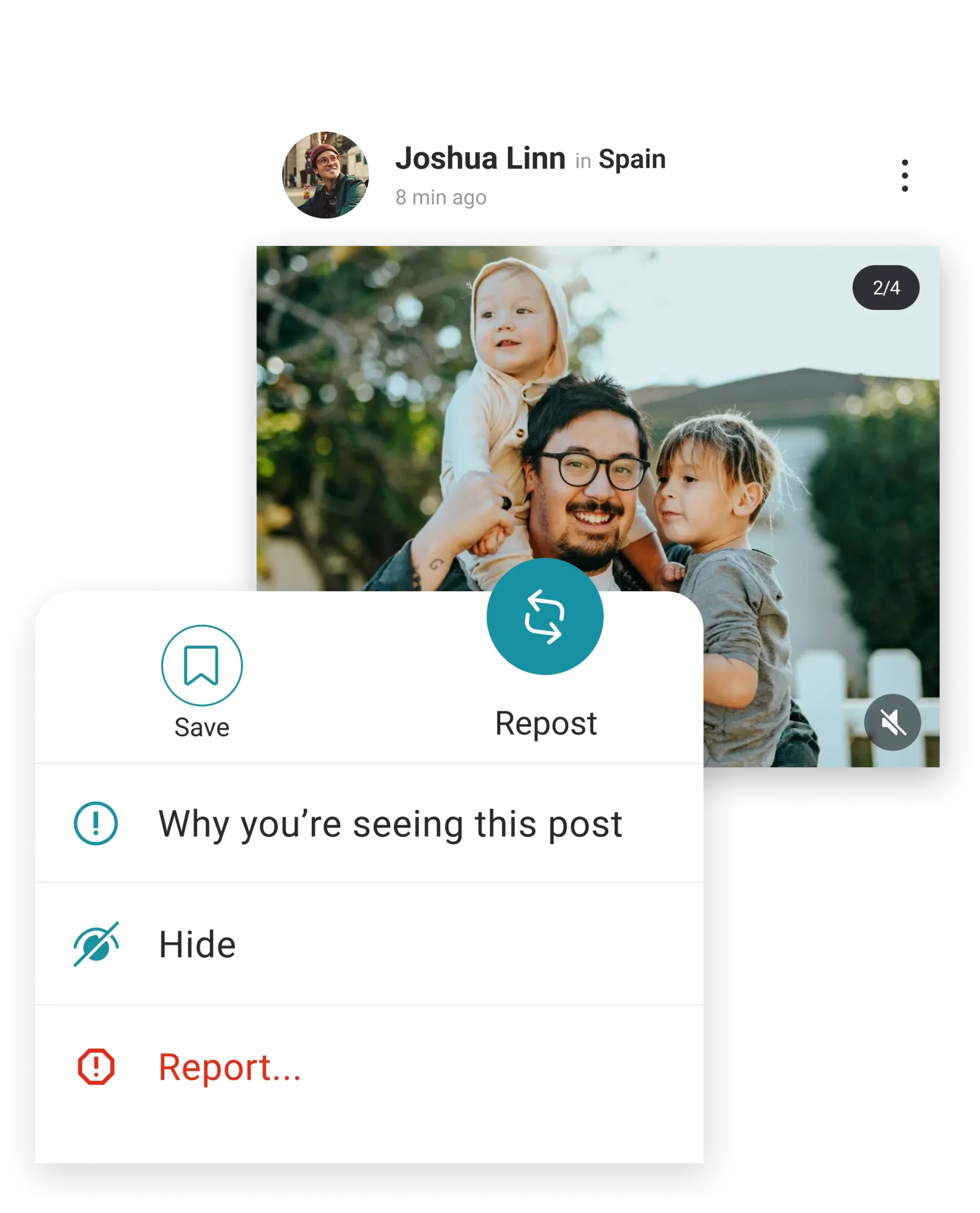
Repost
Allows users to share posts they find interesting with their own network.
Hide Post
Lets you hide the post from your feed, customizing your viewing experience based on your preferences.
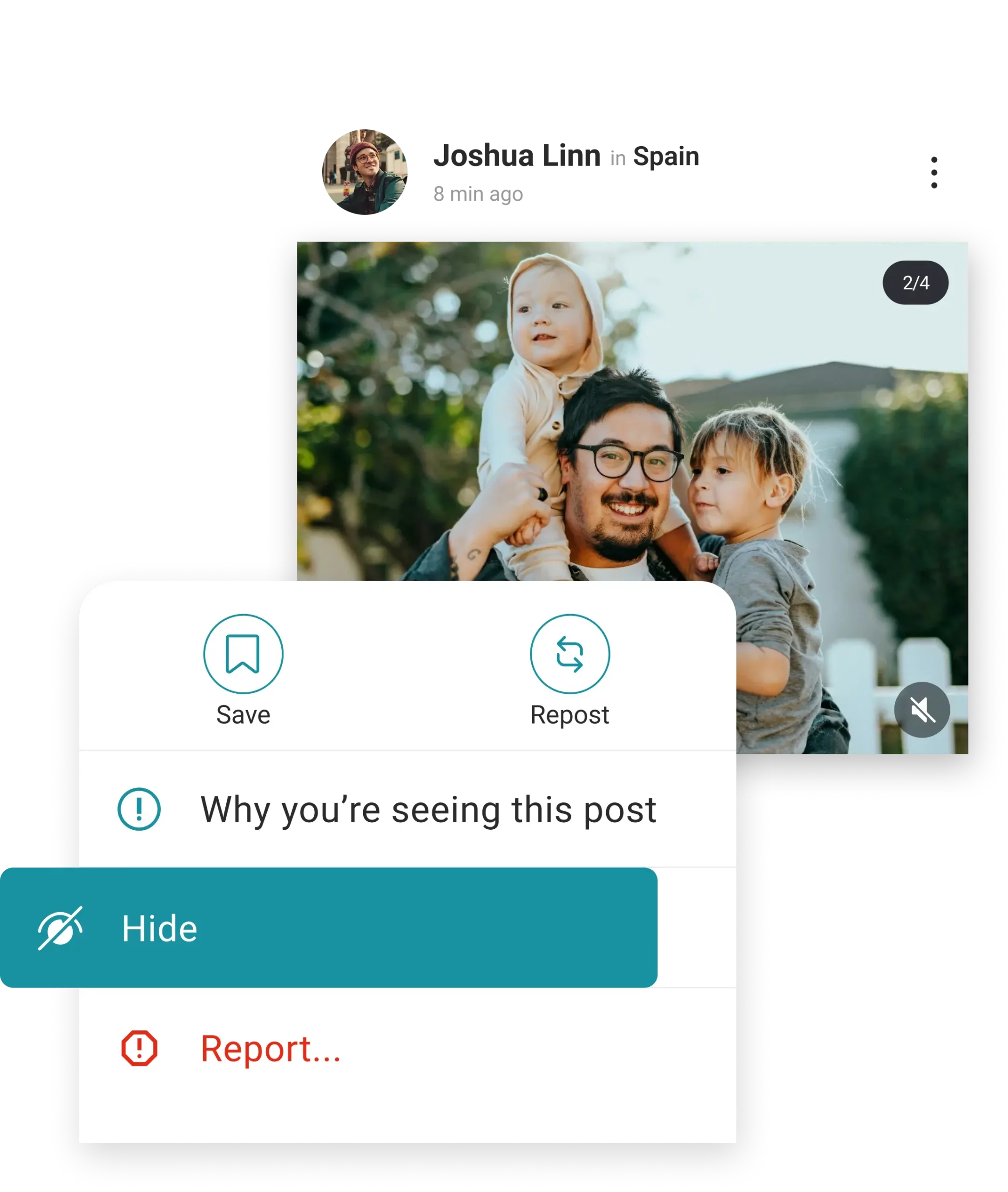
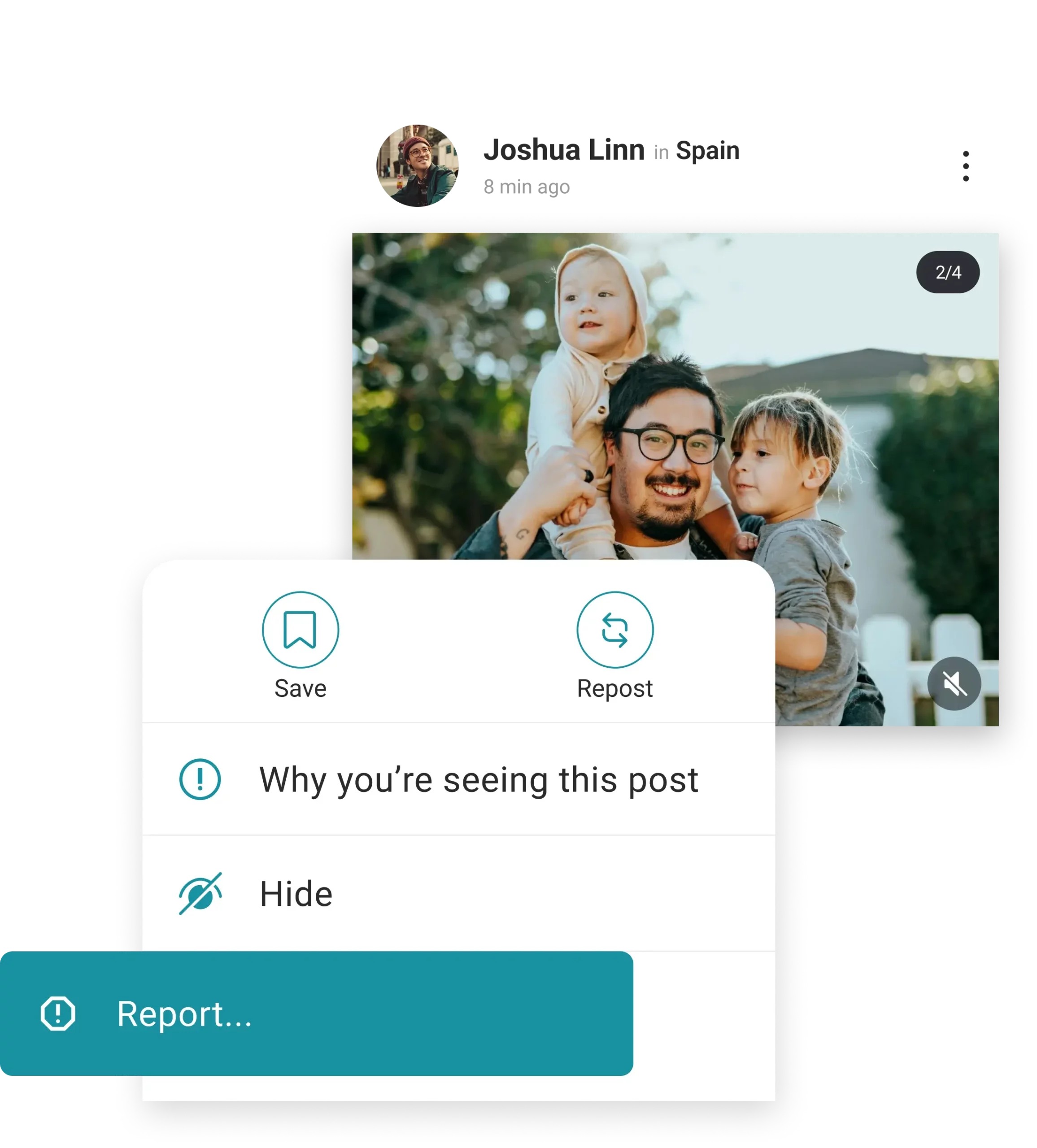
Report
Provides a mechanism to flag the post if it violates community guidelines or is deemed inappropriate.
Teps
- Teps: Express appreciation or agreement with a post by tapping the Teps button, instantly acknowledging the content. Where you can found the count of how many contacts teps on your post.
- Add Comments: Engage in conversations by typing and posting comments on posts, sharing thoughts or reactions.
- Giving Reply to Comments: Respond directly to comments left by others on posts, fostering interactive discussions.
- Reply Post: Engage directly with the original post by replying to it, sharing opinions or asking questions.
Why you Seen this Post: In Tepnot, when a contact shares a post that you view, you can find insights in the “Why You’re Seeing This Post” section. This feature provides transparency by explaining the reasons behind the post’s visibility to you. It may include factors such as mutual connections, or groups you both belong to, enhancing your understanding of why certain posts appear in your feed.
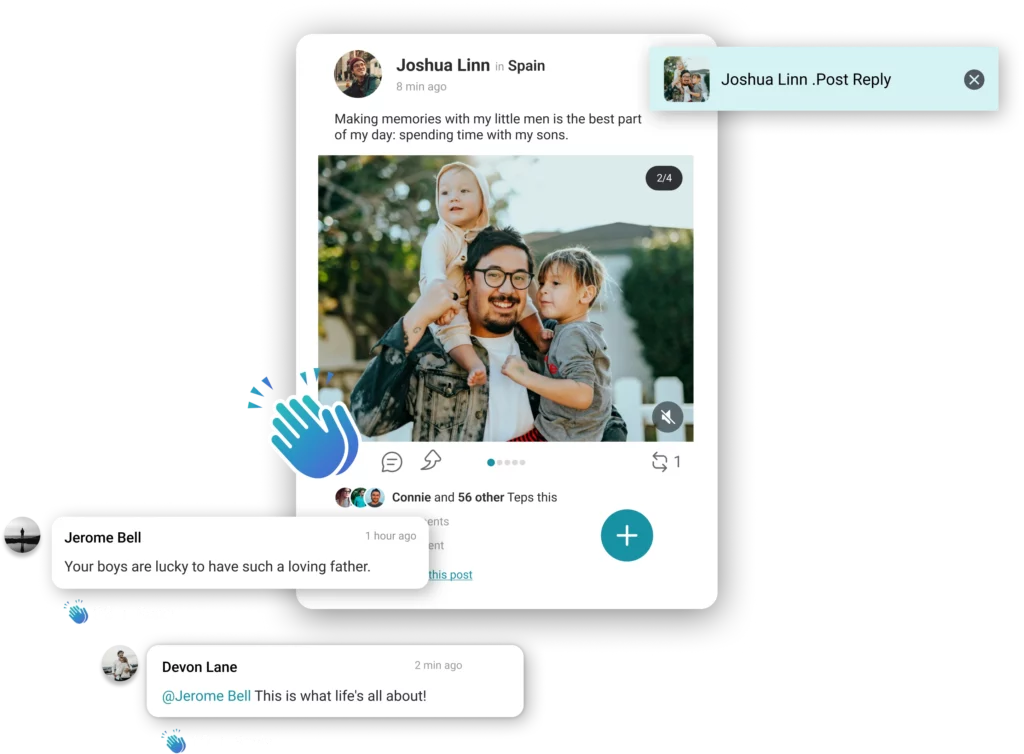
Teps






Why you're Seeing this Post
Why you Seen this Post: In Tepnot, when a contact shares a post that you view, you can find insights in the “Why You’re Seeing This Post” section. This feature provides transparency by explaining the reasons behind the post’s visibility to you. It may include factors such as mutual connections, or groups you both belong to, enhancing your understanding of why certain posts appear in your feed.
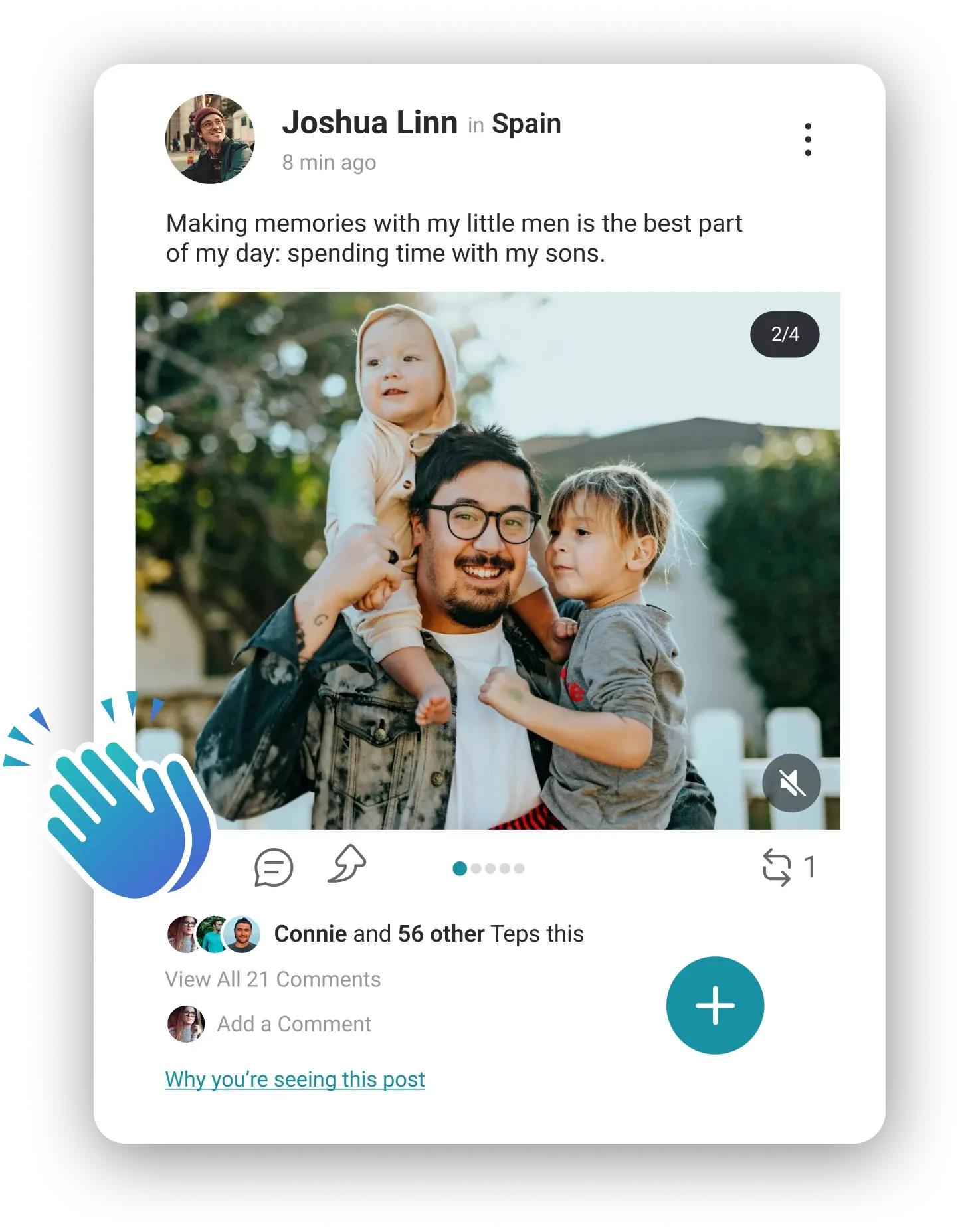
Teps
Express appreciation or agreement with a post by tapping the Teps button, instantly acknowledging the content. Where you can found the count of how many contacts teps on your post.
Add Comments
Engage in conversations by typing and posting comments on posts, sharing thoughts or reactions.
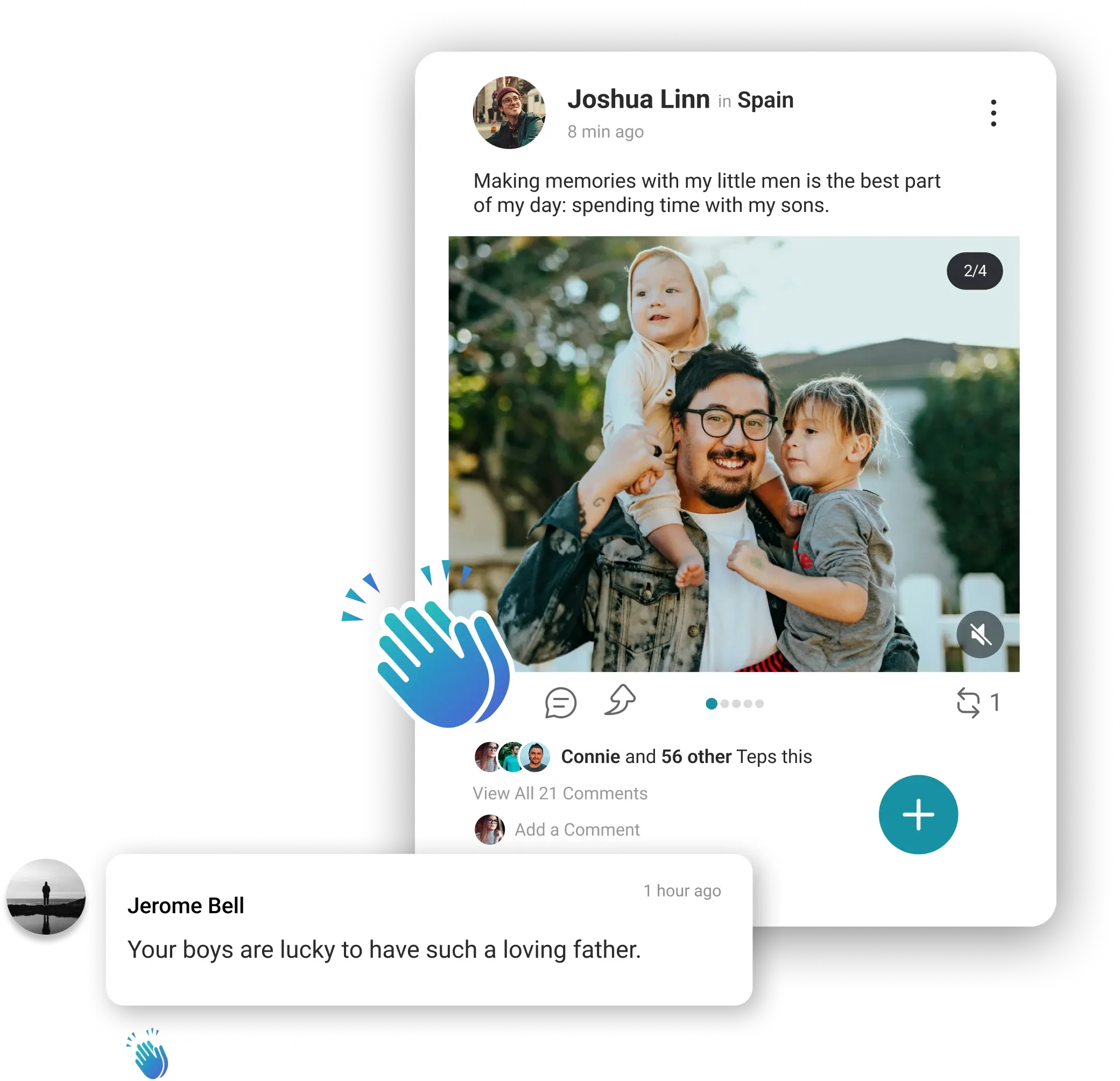
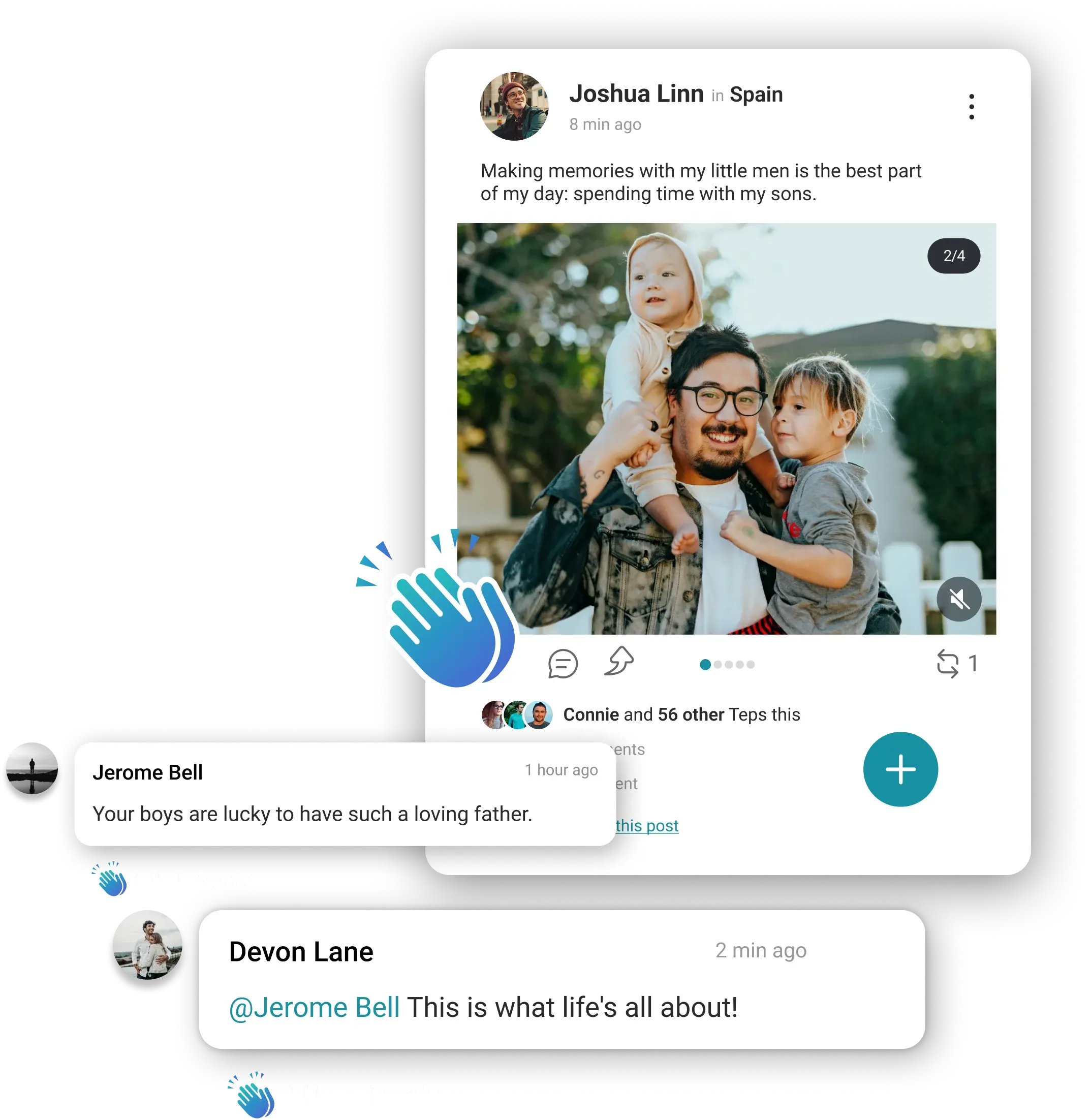
Giving Reply to Comments
Respond directly to comments left by others on posts, fostering interactive discussions.
Reply Post
Engage directly with the original post by replying to it, sharing opinions or asking questions.
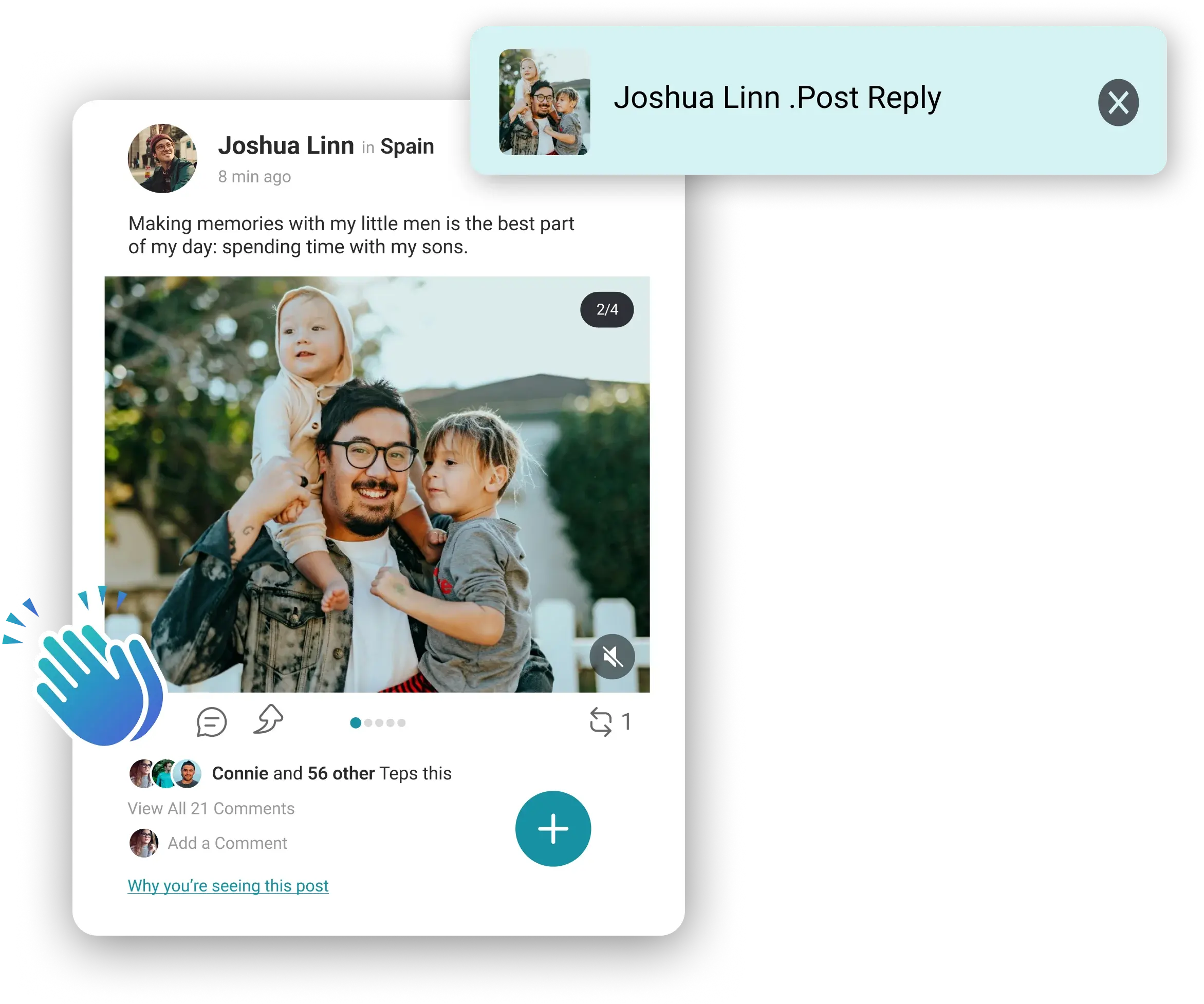
Teps
- Teps: Users express appreciation or agreement with posts by clicking the Teps button or Double taps on post, providing instant positive feedback.
- Comments: Allows users to leave text-based responses on posts by tap on "Add Comments", facilitating discussions and interactions.
- Reply: Enables direct responses to posts, encouraging personalized communication between users.
- Reposting: Allows users to share posts they find interesting with their own network, Beside Reposting icon you can see Counting of how many contacts of yours RePosting your Post.
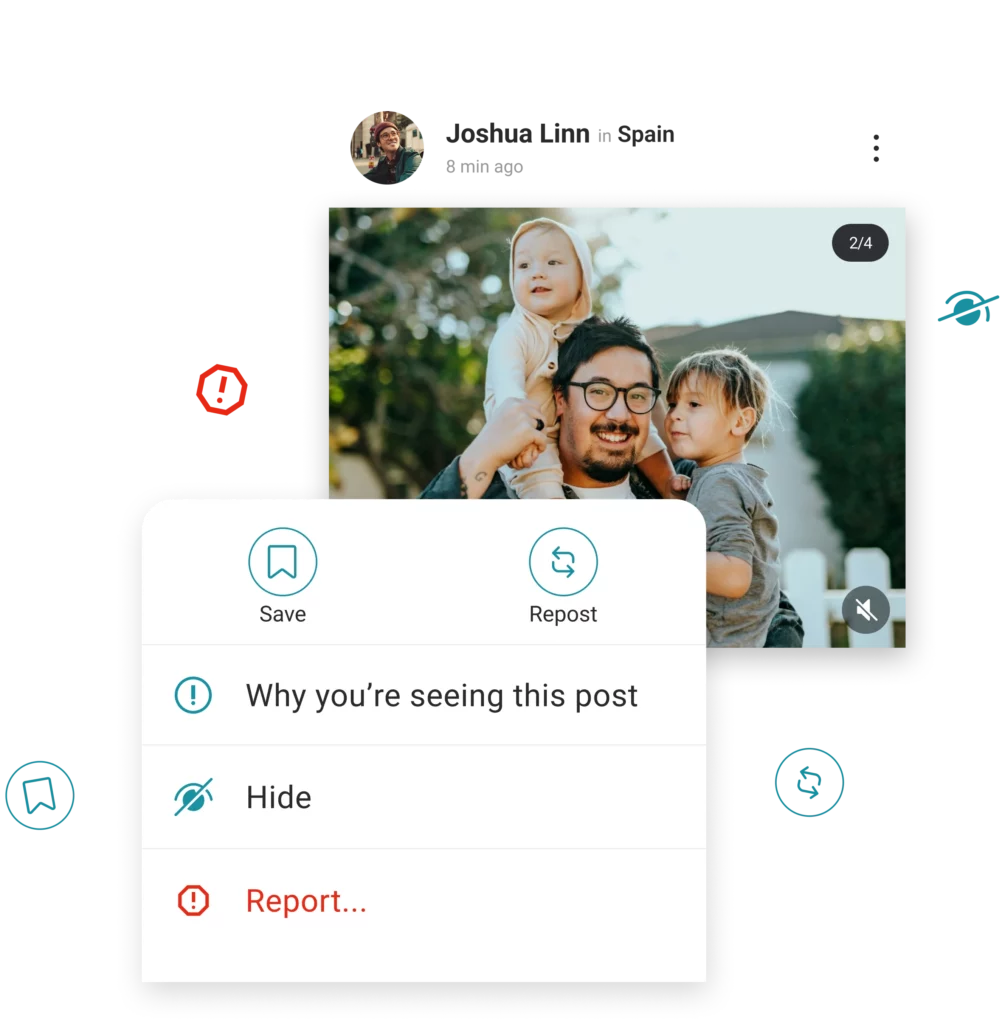
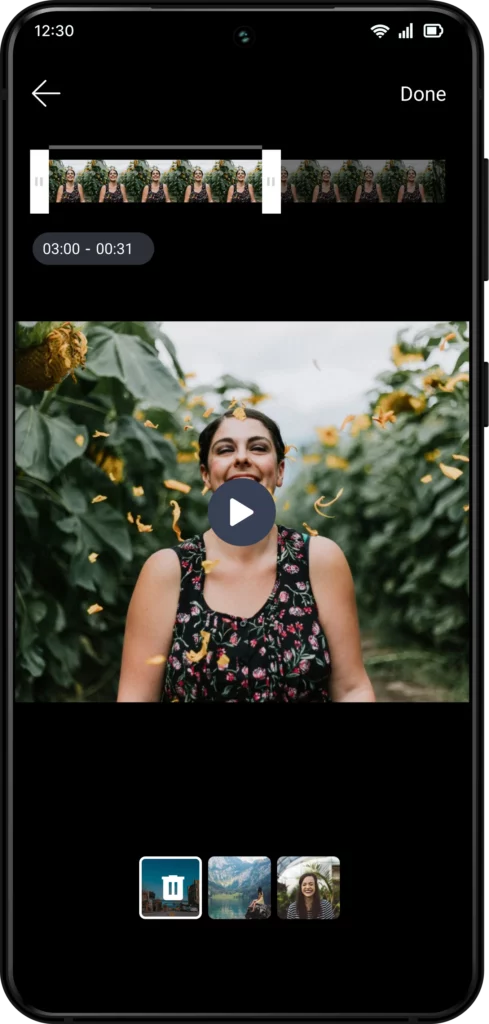
Post. Share. Connect.
How to Upload A Post:
- Access Posts: Tap on the plus icon located at the bottom right corner of the Tepars Section to initiate the post creation process.
- Select Media: Choose photos or videos to upload from your recent gallery or select new images or videos.
- Next: After selecting your media, tap the "Next" button located at the top right corner of the screen to proceed.
- Crop (Optional): If needed, crop the image or video to adjust the composition before posting.
- Write Caption here: Enter a caption to accompany your post in the designated text field. This allows you to add context or details.
- Manage Post Privacy: Optionally, adjust the privacy settings for your post. You can set it to be visible to everyone, only to your contacts, or customize visibility as per your preferences.
- Location (Optional): If desired, add your current location to the post by selecting the location icon.
- Upload: Review all changes and tap on the "Post" button located at the top right corner of the screen to upload your post.
Privacy with Precision.
In Tepnot’s Tepars, While uploading posts managing post privacy empowers you to control who sees and interacts with your shared content, ensuring a tailored social experience. You can choose to make your posts visible to everyone, only to your contacts, or to specific groups you select, promoting selective sharing and targeted communication.
Empower your contacts by enabling reposting permissions, allowing them to share your post with their own network. You have the flexibility to manage engagement by turning on or off comments, maintaining focused conversations or encouraging interactive feedback. Similarly, control replies to your posts by toggling the reply button on or off, dictating whether contacts can respond directly to your updates.
This comprehensive suite of privacy settings in Tepnot ensures that your posts remain relevant, secure, and customizable according to your preferences and social dynamics. It facilitates meaningful connections and fosters a supportive environment where sharing and interaction are managed with ease and precision, enriching your social experience online.
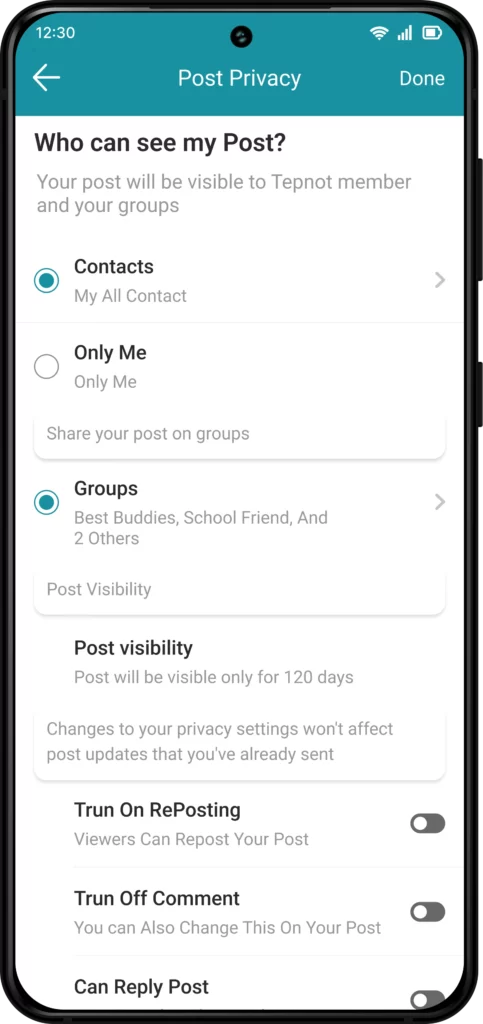
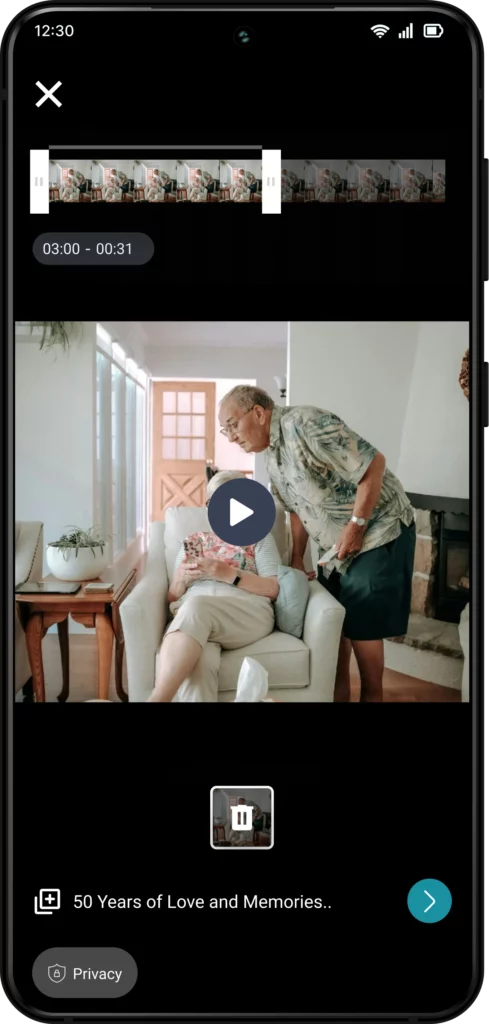
Share Your Story, Your Way.
- Add Story: Begin by tapping on the "Add Story" button located prominently on the app's Tepars screen.
- Select Photos or Videos: Choose from recent images or videos in your gallery by selecting them from the options displayed.
- Next: Once you've selected your media, tap on the "Next" button located in the top right corner of the screen to proceed.
- Add Caption: Optionally, add a caption to your story by typing it in the designated caption field. This allows you to provide context or details about your story.
- Privacy: If desired, adjust the privacy settings for your story. You can set it to be visible to everyone, only to your contacts, or customize visibility as per your preferences.
- Upload: After reviewing and making any necessary changes, tap on the arrow icon located in the bottom right corner of the screen to upload your story.
Instant Interaction: Reply and Connect in Seconds.
Engaging with friends’ stories is effortless with the reply feature conveniently located at the bottom of your display. Simply tap to respond with text, emojis, or reactions, fostering interactive conversations. This intuitive function enhances social connectivity by allowing you to share your thoughts directly on their stories. Whether offering congratulations, sharing a laugh, or expressing support, replying to stories enriches your relationships. Stay connected and make every interaction meaningful with Tepnot’s user-friendly reply feature, ensuring your responses add value and deepen connections with your contacts.
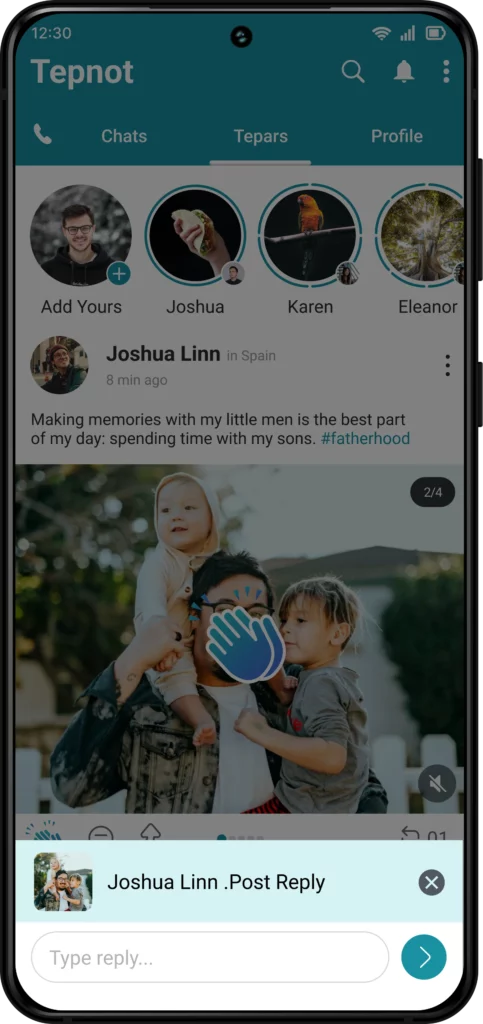
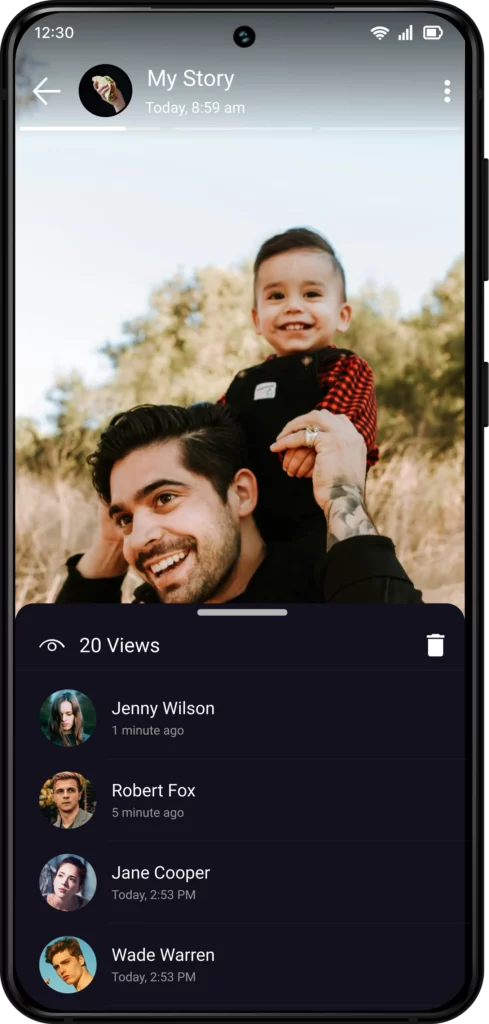
Stay Connected: Know Who's Watching Your Story.
After uploading your story in Tepnot, you can easily track its engagement. At the bottom of your display, you’ll find a detailed view of how many of your contacts have viewed your story, along with their names. This feature allows you to stay connected and informed about who’s interacting with your updates, fostering meaningful engagement. It enhances your social experience by providing real-time insights into your story’s reach and impact, ensuring you stay connected with those who are interested in your updates. Track views and connections effortlessly with Tepnot’s intuitive story viewer analytics.